Advertisement
Most people don’t realize how much their daily questions, jokes, and prompts add up. If you’ve ever asked ChatGPT something personal or just want to keep your record clean, you may wonder how to delete your ChatGPT history. Whether it’s for privacy, habit, or just decluttering your feed, the process is clear but often overlooked.
ChatGPT keeps a log of your chats for convenience, but that doesn’t mean you’re stuck with them forever. If you’re looking to clean house or reset your usage trail, here’s how you can manage and remove your activity in just a few steps.
Whenever you use ChatGPT, each interaction is saved as a conversation thread in the left sidebar. These entries help you revisit old chats, pick up where you left off, or reference past responses. They’re tied to your account, and unless you disable history tracking, new chats are saved automatically. This setup is helpful but not always welcome, especially if you're sharing a device or using the service for work and personal use.
Your ChatGPT data includes more than just your messages—it covers prompts, responses, and even feedback ratings. If you’ve toggled off chat history in your settings, new conversations won’t be saved. However, anything from before that change remains in your log. That’s why it’s useful to know where your saved conversations are and how to remove them for good.
OpenAI offers some control over your history. You can delete individual threads, clear all conversations, or even erase your full account data. However, these options are located in different places, and not all users can explore the settings menu deeply enough to find them. Understanding the scope of your ChatGPT data and how it’s handled gives you the power to manage your footprint on the platform.
To delete your ChatGPT history, you first need to log in to your account on a desktop or mobile browser. On the left-hand side of the screen, you’ll see your chat list. Hover over or tap a conversation title, and a trash icon will appear. Clicking this icon deletes the individual conversation. This is a manual process, so if you’ve had many chats, you’ll need to remove each one separately unless you use the “Clear all chats” feature to save time and effort.

For a complete wipe, look for the “Settings” option by clicking your name or the three-dot menu in the bottom-left corner. Once in settings, select “Data controls.” You’ll see two options here: “Clear chat history” and “Delete account.” Clicking “Clear chat history” removes all past conversations but keeps your account active. Choosing “Delete account” will erase your profile, including your saved prompts, preferences, and other ChatGPT data stored on your account.
Another feature worth mentioning is the "Chat history & training" toggle. If you don't want your future interactions saved or used to improve the model, you can switch this off. It stops new chats from being stored or viewed by OpenAI's reviewers. Just remember that older conversations remain until you delete them manually, so this change only affects new activity.
It’s also important to know that even after deleting your chats, OpenAI might retain anonymized data for research and safety unless you delete your entire account. So if you want a full reset with no residual data, going beyond just history removal may be necessary. Taking these steps improves your privacy and gives you full control over what remains.
Once you delete your ChatGPT history, those conversations will be removed from your view and account. You won't be able to recover them, so make sure you don't lose anything you might need later. If you're clearing your chats for privacy or peace of mind, this is a solid step toward reducing your digital trail.
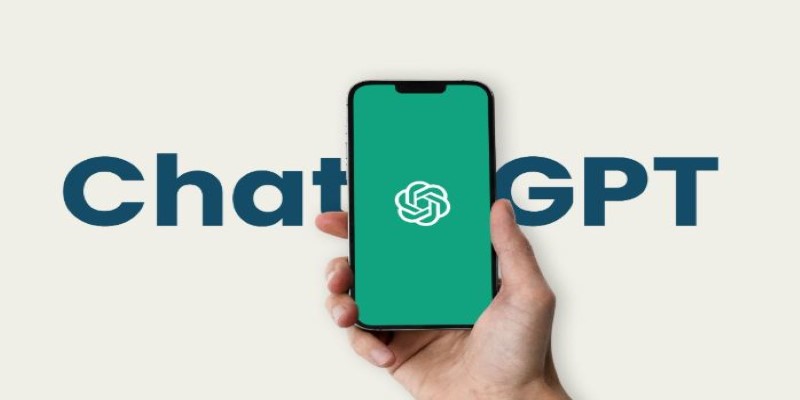
However, deletion doesn’t mean your data is instantly gone from all systems. According to OpenAI, there’s a short delay before full removal happens across internal storage. In some cases, bits of ChatGPT data may remain briefly for system backups or security checks. This isn’t unusual in tech services, but it’s something to be aware of if you’re aiming for total erasure.
If you’re worried about data usage, especially around model training, turning off the “Chat history & training” option limits how much of your input is used to refine ChatGPT’s responses. Once disabled, your new chats are excluded from training datasets, adding a layer of privacy to ongoing use.
You can also request a full data export before deleting your history. This gives you a copy of all your interactions, which is helpful for archiving, personal records, or legal reasons. This option is found in the same settings area and typically takes a few minutes to a few hours, depending on how much you've used the service.
Deleting your ChatGPT history doesn't affect other parts of your OpenAI account, such as your subscription status, API usage, or billing details. It's focused purely on your chat records. If you're using ChatGPT for business, education, or sensitive projects, taking time to manage your history is a simple habit that supports better data hygiene.
Erasing your old conversations from ChatGPT is not just about clearing space—it's about control. You decide what stays, what goes, and what gets shared. Whether you're resetting your digital clutter, protecting your privacy, or stopping your inputs from being used in training, learning how to delete your ChatGPT history puts the power back in your hands. It takes just a few clicks to clean the slate, but the impact, especially for those who value privacy, is bigger than most people think. Simple actions like these make your experience more secure, personal, and under your full command.
Advertisement

Meta launches Llama 4, an advanced open language model offering improved reasoning, efficiency, and safety. Discover how Llama 4 by Meta AI is shaping the future of artificial intelligence

Dynamic Speculation predicts future tokens in parallel, reducing wait time in assisted generation. Here’s how it works and why it improves speed and flow

Want OpenAI-style chat APIs without the lock-in? Hugging Face’s new Messages API lets you work with open LLMs using familiar role-based message formats—no hacks required

What happens when Nvidia AI meets autonomous drones? A major leap in precision flight, obstacle detection, and decision-making is underway
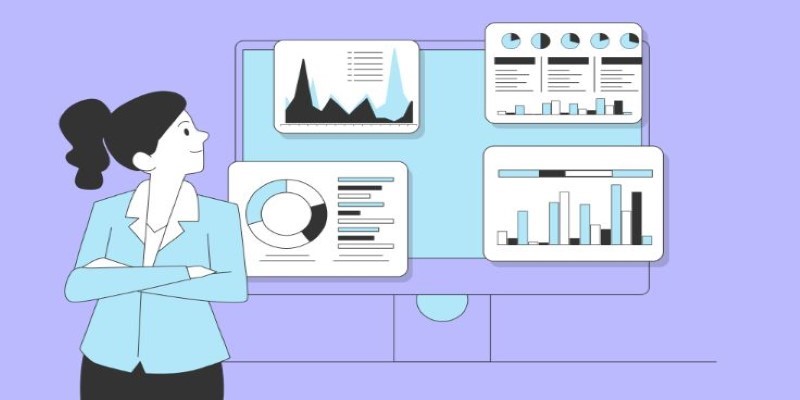
Discover the best Business Intelligence tools to use in 2025 for smarter insights and faster decision-making. Explore features, ease of use, and real-time data solutions

How a groundbreaking AI model for robotic arms is transforming automation with smarter, more adaptive performance across industries

Tech giants respond to state-level AI policies, advocating for unified federal rules to guide responsible AI use.

Discover the top 9 open source graph databases ideal for developers in 2025. Learn how these tools can help with graph data storage, querying, and scalable performance
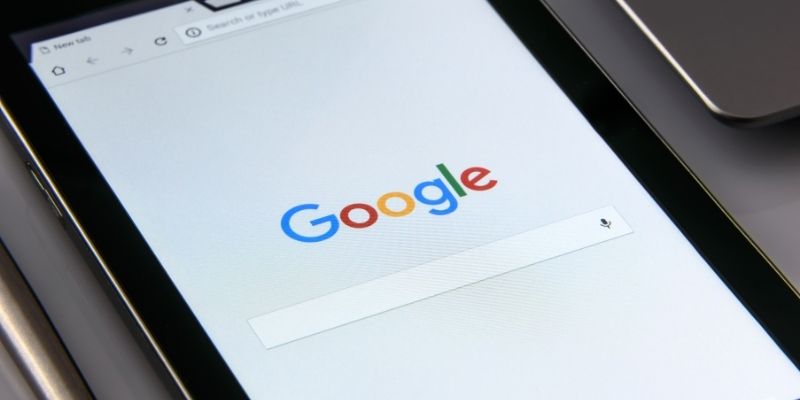
Google’s Agentspace is changing how we work—find out how it could revolutionize your productivity.

Discover how the NLP course is evolving into the LLM course, reflecting the growing importance of large language models in AI education and practical applications
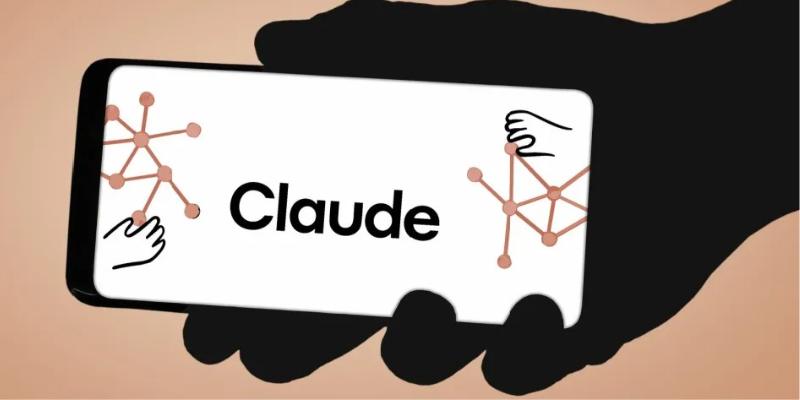
Explore seven advanced Claude Sonnet strategies to simplify operations, boost efficiency, and scale your business in 2025.
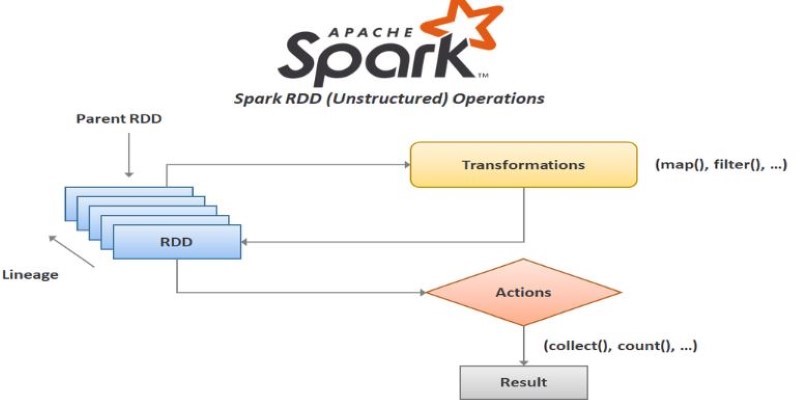
How to create RDD in Apache Spark using PySpark with clear, step-by-step instructions. This guide explains different methods to build RDDs and process distributed data efficiently